
In this article we’ll take you through step by step on how to connect the Roland LX700 Series Pianos to Bluetooth and apps.
If you want to skip straight to the Bluetooth connection guide, click here, otherwise, let’s take a quick look at some of the great apps available and what you can get out of using them.
- Play music wirelessly through the LX700 series piano’s built in speakers
- Discover Roland Bluetooth apps
- Create your custom piano with Piano Designer
- Lesson and tutorial apps
- How to connect your LX700 series Piano to Bluetooth
Contributed by Rudi Zarka for Roland Corporation Australia
The LX700 series

From the incredible Pure Acoustic modelling sound engine, the ultra-responsive key actions, powerful acoustic projection sound systems, and incredible aesthetic design, the LX700 series pianos deliver an incredibly realistic and emotionally charged pianistic experience of the highest calibre.
The article below elaborates on these points and provides an overview of the LX700 Series of pianos.
Why an LX700 series Piano is the Right Choice for Serious Players
Play music wirelessly through the built-in speakers of LX700 series pianos.

It’s great to know that apart from being an amazing piano to play, you can also use Bluetooth audio to stream music from your iOS or Android device directly to the built-in speakers.
The acoustic projection multi channel speaker systems delivers an incredible audio experience! Of course, you can also play along with your favourite tracks on Spotify or play along with a You-Tube tutorial. If you happen to be using wired headphones, the streamed audio will come through to your headphones combined with the piano’s sound. That way you can practise and jam along in private.
Discover Roland Bluetooth Apps

LX700 series pianos are also able to communicate via Bluetooth MIDI to apps such as Roland’s Piano Every Day which is a free download for iOS or Android devices.
Although you might be perfectly happy enjoying the amazing touch and tone of the LX700 series, it’s also great to have some extracurricular activities to keep you engaged! Piano everyday has a built-in practise diary, backing rhythms for jamming, full remote control of the piano’s functions, and access to Sheet Music Direct, the world’s largest online sheet music store, all right in the app!
That way you can browse a vast selection of scores spanning every musical genre, from classical, pop, and jazz to movie soundtracks, holiday songs, and beyond. There are over 700,000 scores available!
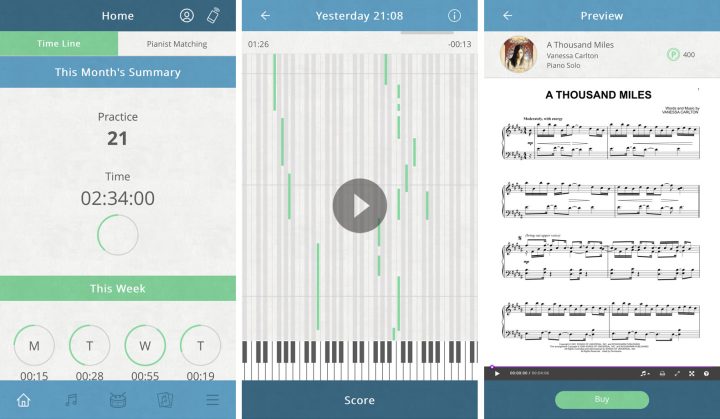
Create Your Custom Piano with Piano Designer
If you are all about creating your own unique and personal sound, then you will love the free Piano Designer app for Android & iOS.
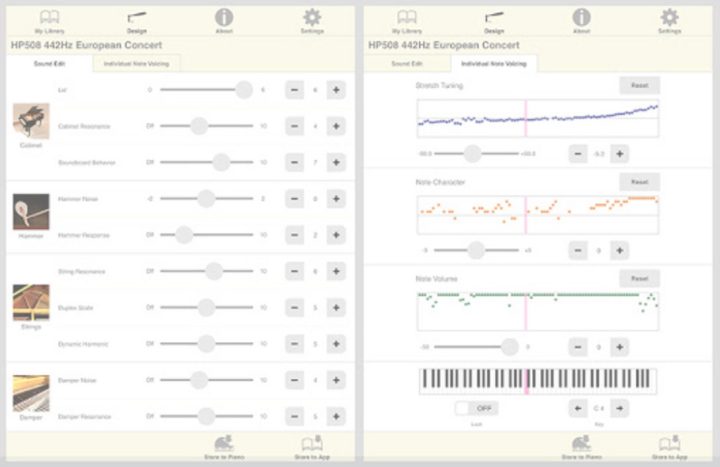
Piano Designer also connects via Bluetooth MIDI and allows you to fine tune your LX700 series piano directly from your smart device. Adjust string and damper resonance settings as well as key-off resonance. You can even voice and tune individual notes on the piano.
There is so much scope for personalising your sound in the Pure Acoustic sound engine on the LX700 series, Piano Designer gives you a unique and graphical way of delving deep into the settings.
Save your favourite settings directly into the app for future use. You can then transfer them directly to your LX700 series at any time via the Bluetooth connection.
Lesson and Tutorial Apps
If you’re thinking of doing some online lessons, there’s a lot to choose from these days. With the ability to stream the audio from these apps directly to your LX700 series piano’s speakers you’ll be playing in no time!
Here are some popular apps that are worth checking out:
Yousician
Why this app is good for learning piano:
- Well-regarded by self-learners and professional teachers alike
- Attractive visual interface with hybrid notation to make reading music easy
- Gives you real-time feedback and connects you with millions of other Yousicians worldwide with the Weekly Challen
Skoove
Skoove is a great app and has just recently launched a new version (2.0) for apple iOS.
- The interface is clear and well laid out.
- It also allows Bluetooth integration.
- Hand videos help you get your positions and technique just right.
- Play by ear teaching helps you learn to play tunes just by listening.
- A moving score shows you which notes to play and when.
- Artificial Intelligence listens to you and helps you improve.
- Play-Alongs let you play your favourite music alongside a full band.
Garage Band
More and more third-party app developers are coming on-board with Bluetooth Midi connectivity. The most notable app is Apple’s Garage Band for iOS.
- An incredible tool for learning,
- Great for recording and just plain having fun!
- Free with most Apple devices
- It’s a great way to discover new musical styles and inject some variety into your piano playing.
- Use the Live loops or session drummer and jam along!
LX700 series pianos Bluetooth Connection “How-To” Guide
There are 2 types of Bluetooth connection your LX700 series piano can make to your iOS or Android device.
The first is Bluetooth audio. This enables you to play music from your smart device wirelessly through the piano’s speakers.
The other is Bluetooth MIDI which allows your piano to communicate with smart devices and apps such as Roland’s Piano Every Day and Piano Designer
The first connection that needs to be made is Bluetooth audio. This needs to be done in order to then pair with Bluetooth MIDI (app connection).
Pairing Bluetooth audio
1. Place the mobile device that you want to connect near the piano.
2. Press the ![]() button. The
button. The ![]() button will light up, and the piano is now in function mode.
button will light up, and the piano is now in function mode.
3. Turn the  knob to access the “Bluetooth” screen and then press the
knob to access the “Bluetooth” screen and then press the  knob to confirm.
knob to confirm.
The following screen appears.
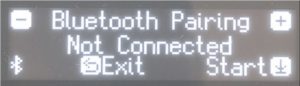
4. Press the  knob to begin pairing. If you decide to cancel pairing, press the
knob to begin pairing. If you decide to cancel pairing, press the ![]() button.
button.
5. Turn on the Bluetooth function of the mobile device in settings.
6. Tap “LX705/706/708 Audio” in your device’s Bluetooth “DEVICES” field. The piano and mobile device will be paired. When Bluetooth pairing is complete, the following will appear confirming that AUDIO is now connected via Bluetooth.
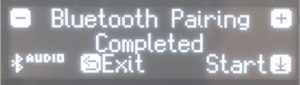
Your device will indicate that LX705/706/708 Audio is added to the “My Devices” field.
7. Press the piano’s ![]() button to exit function mode.
button to exit function mode.
Pairing is complete. When you play back music data on your mobile device, the sound is heard from the piano’s speakers.
To adjust the volume of the audio, make adjustments on your device’s volume control. Alternatively, you can adjust Bluetooth input volume under Bluetooth settings on your piano.
Pairing the Bluetooth function of your device for app communication (MIDI)
This part of the connection is made inside the app that you are using once the steps above for Bluetooth audio connection have been made.
This example will show how to connect Roland’s own Piano Everyday App which will enhance your new piano’s functionality.
1. If not already done, follow the process above for Bluetooth audio connection
2. Turn on your device’s Bluetooth function
3. Start the “Piano Everyday App” on your mobile device
4. Tap the menu located in the lower right of the app screen
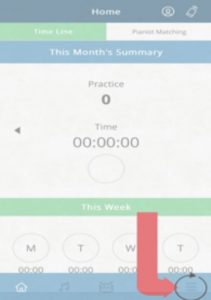
5. Select the Bluetooth option
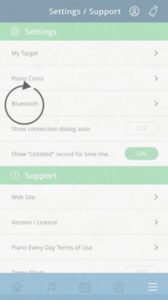
6. Tap LX705/706/708 MIDI. The piano and device will now be paired for Bluetooth MIDI communication. Your piano will be added in the My Devices field in the piano everyday app. The piano screen will now confirm both AUDIO & MIDI connection on the display:
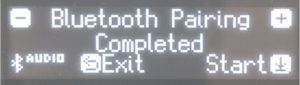
Troubleshooting
If you are not able to pair with your device, try the following tips:- Make sure that the piano’s Bluetooth function is “ON” (See below)
- Exit all apps on your mobile device
- If already paired, cancel the pairing, and turn off the Bluetooth function.
- Repair Bluetooth audio and then MIDI as per the instructions above.
1. Press the piano’s
2. Turn the
3. Press the
4. Turn the
5. Turn the knob to select “On”. The piano’s Bluetooth function is enabled.
6. Press the
If you are still having trouble with pairing, please contact Roland Support
Please note:. it is important to keep up to date with software updates for your apps through the Apple App Store and Google Play Store.
Also make sure your piano also has the latest firmware updates Firmware updates installed.






